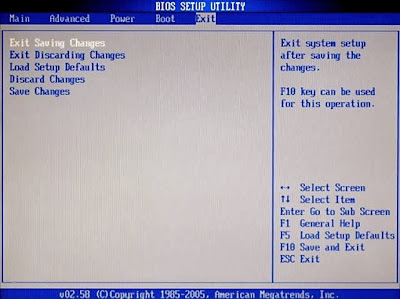HP Wireless Assistant for windows 8:
HP Utility normally is OS independent means that it will install on any OS. The most use HP Wireless assistant for windows 8 is:
Version 3.50.12.1
Compatibility: Windows XP, Windows Vista, Windows 7, (*Windows 8 compatible)
Download link
(If failed change the compatibility mode for windows 7 for both installation and application setting)
Before Upgrade to windows 8
This issue refer to Upgrading windows 7 to windows8 and not fresh Install. Windows 8Uninstall HP Wireless Assistant in windows 7 because there are possibility it will not work in windows 8. The problem is after upgrading you will not able to turn on or off your wireless using HP wireless assistant. If you already upgrade and having problem with wireless assistant you need to change the BIOS.
Changing BIOS Setting To Default To fix HP Wireless Assistant:
To set the BIOS to default you need to restart you laptop and press F10 on the post screen. The F button may differ across model, sometimes you have to press F2, you can see it written at the post screen.
Go to exit and select Load setup default and press enter.
If failed
Shut down laptop
Remove power cable and battery
Press power switch for 30 sec
Attach power
Power up laptop and hit F10
Enter BIOS and set the changes to default
HP Utility normally is OS independent means that it will install on any OS. The most use HP Wireless assistant for windows 8 is:
Version 3.50.12.1
Compatibility: Windows XP, Windows Vista, Windows 7, (*Windows 8 compatible)
Download link
(If failed change the compatibility mode for windows 7 for both installation and application setting)
Before Upgrade to windows 8
This issue refer to Upgrading windows 7 to windows8 and not fresh Install. Windows 8Uninstall HP Wireless Assistant in windows 7 because there are possibility it will not work in windows 8. The problem is after upgrading you will not able to turn on or off your wireless using HP wireless assistant. If you already upgrade and having problem with wireless assistant you need to change the BIOS.
Changing BIOS Setting To Default To fix HP Wireless Assistant:
To set the BIOS to default you need to restart you laptop and press F10 on the post screen. The F button may differ across model, sometimes you have to press F2, you can see it written at the post screen.
Go to exit and select Load setup default and press enter.
If failed
Shut down laptop
Remove power cable and battery
Press power switch for 30 sec
Attach power
Power up laptop and hit F10
Enter BIOS and set the changes to default